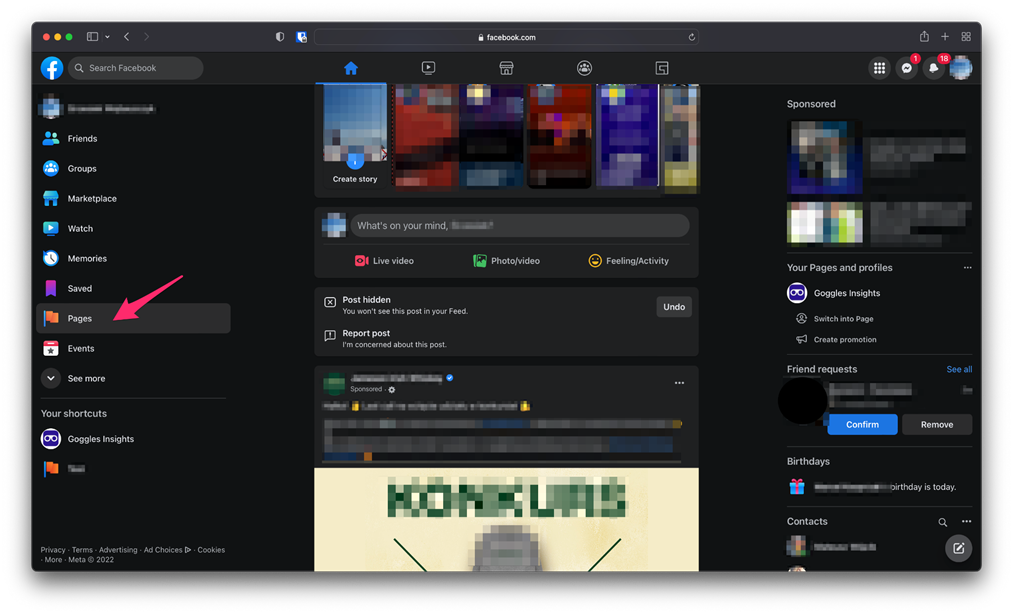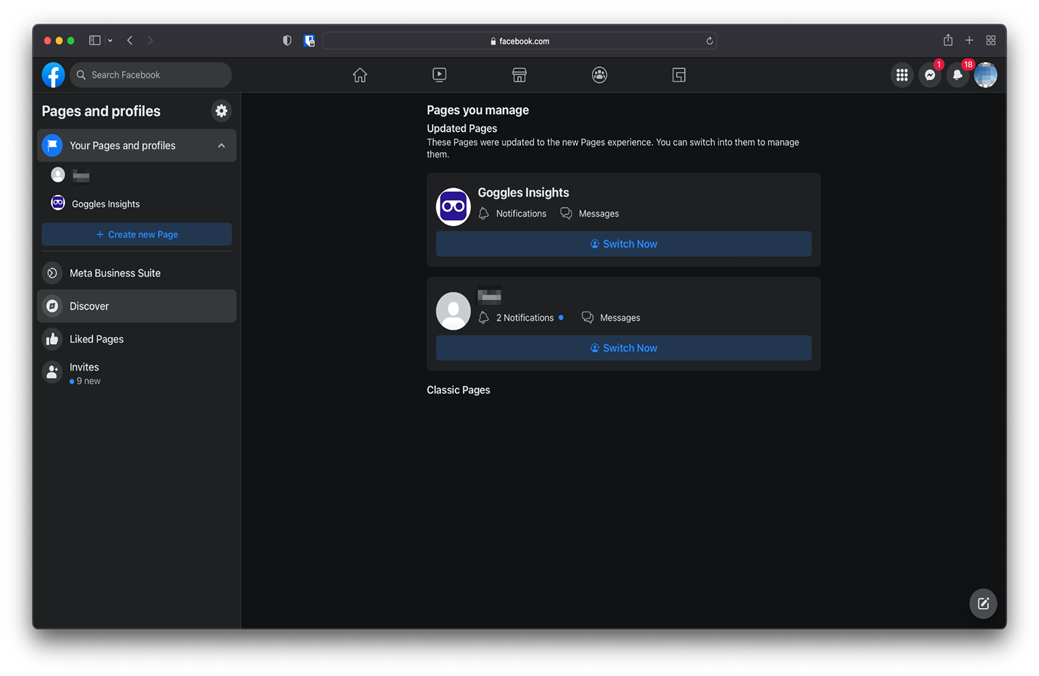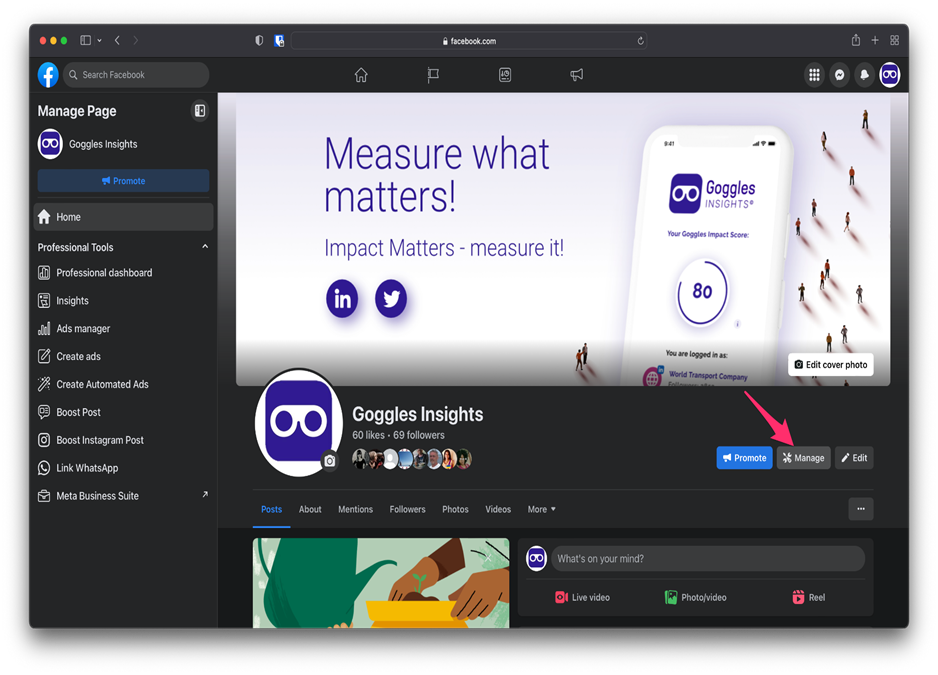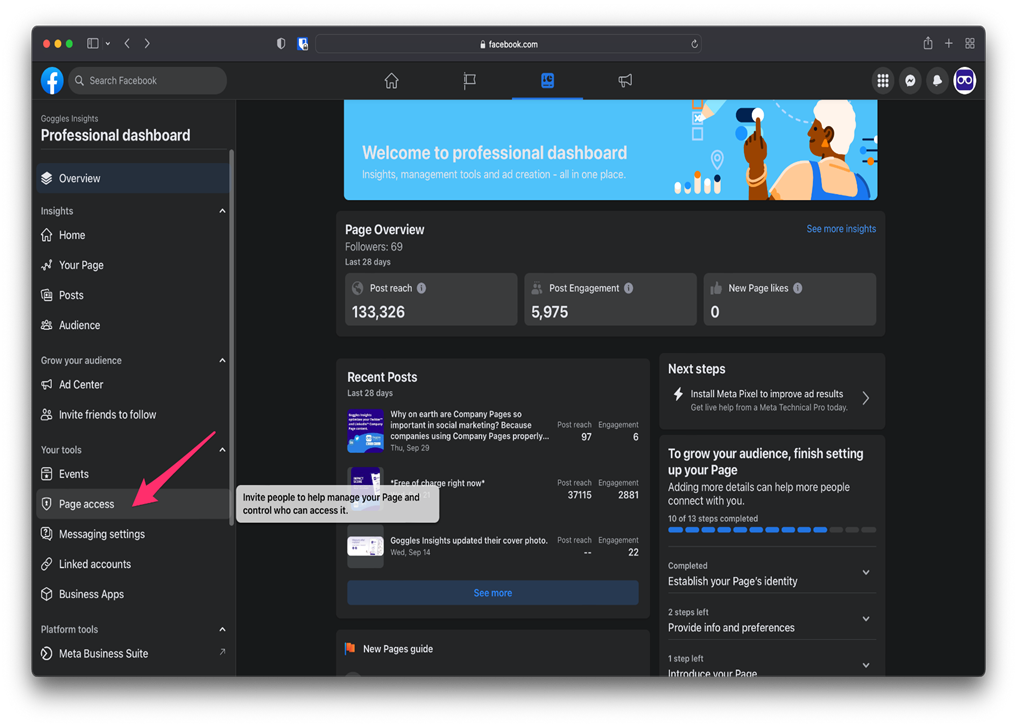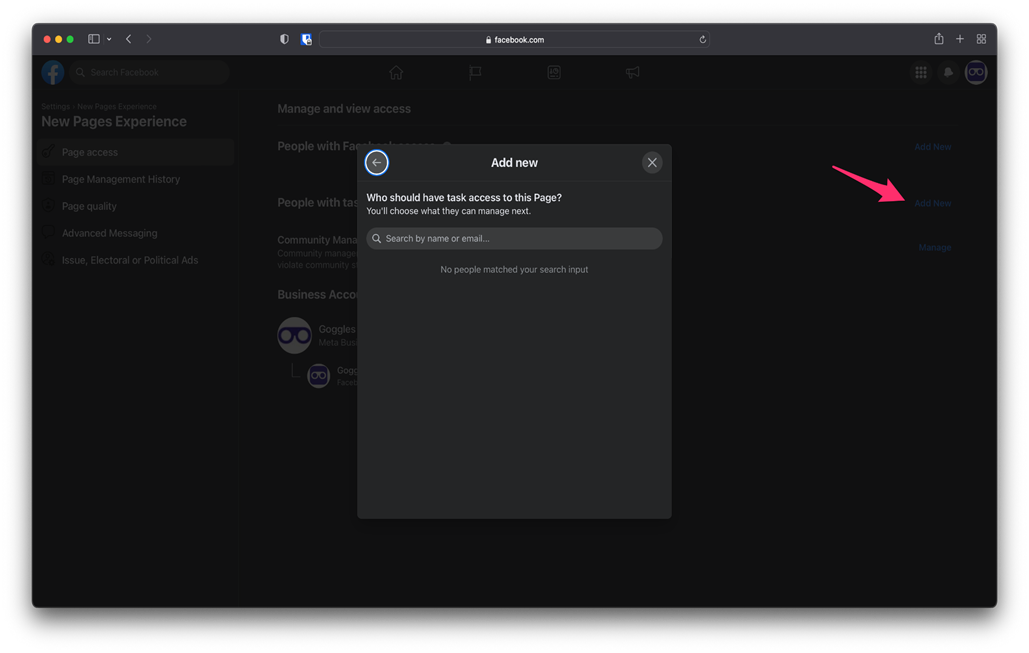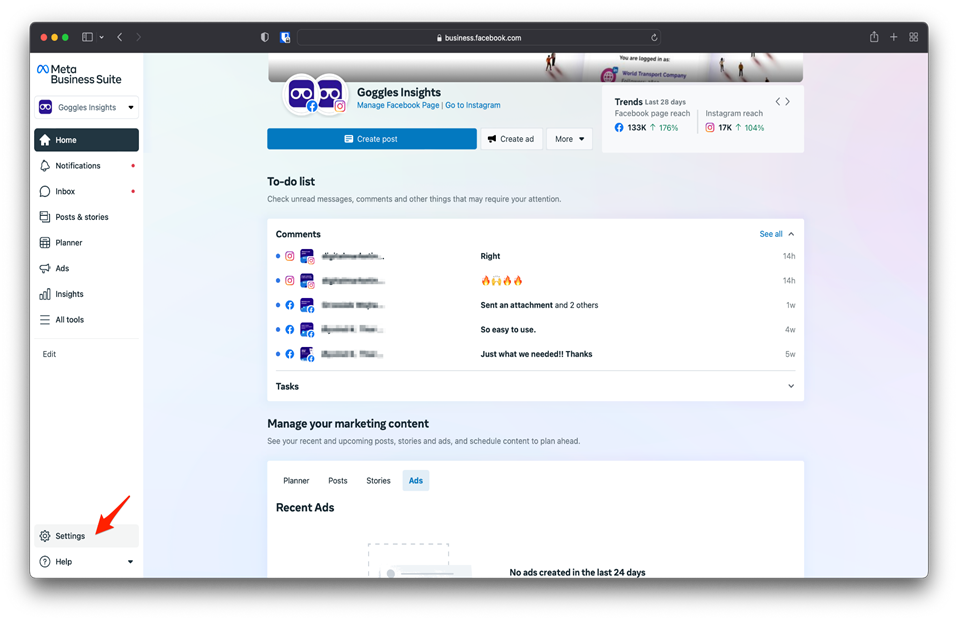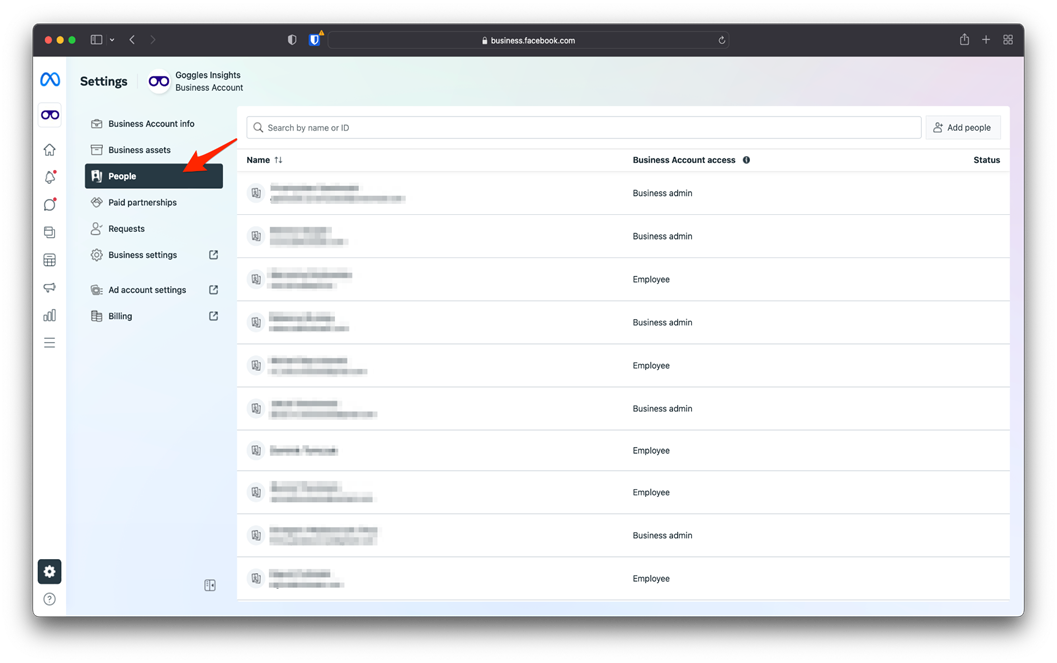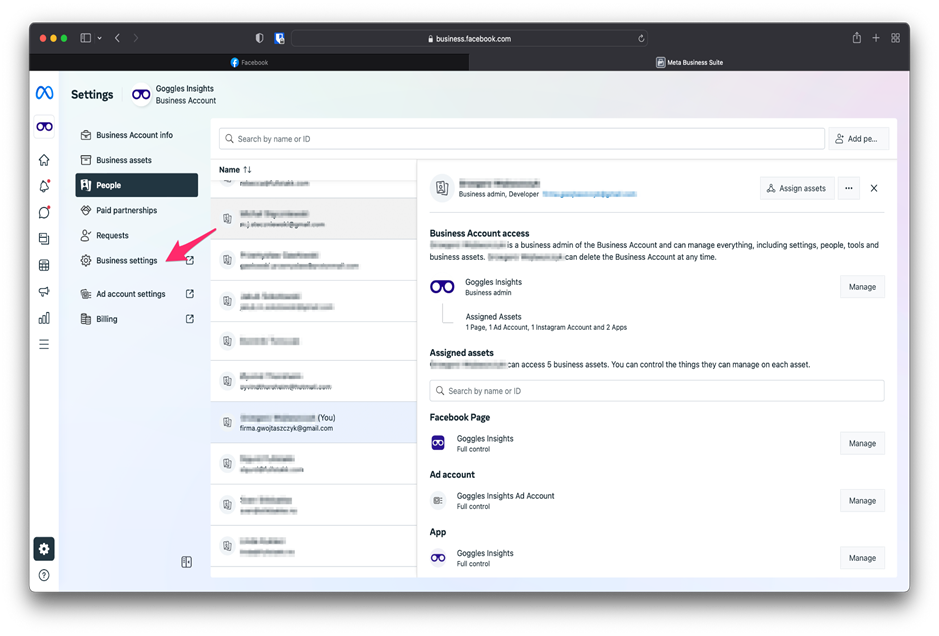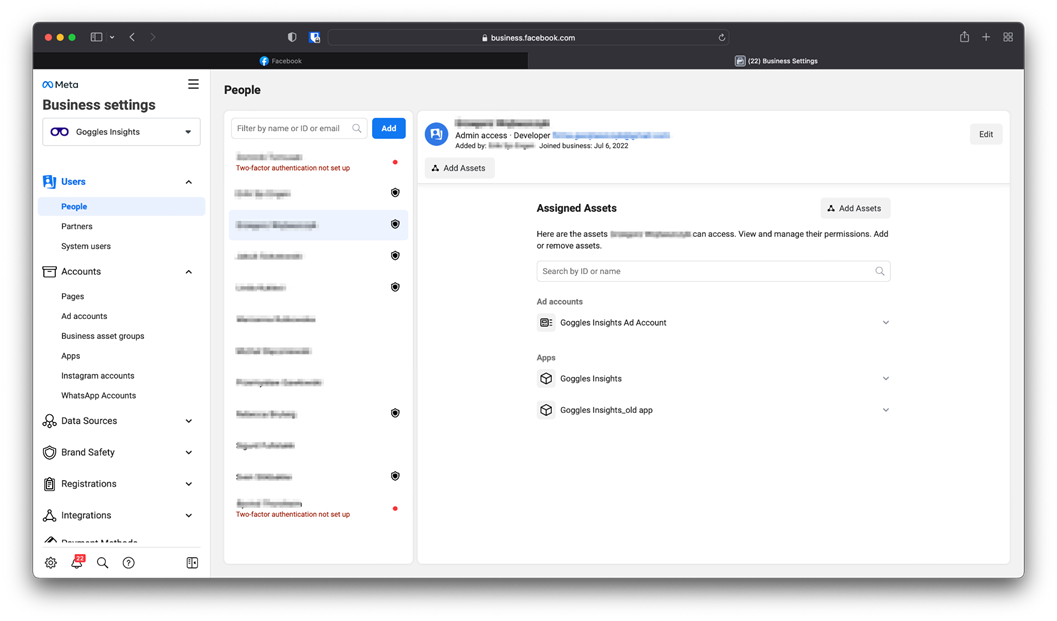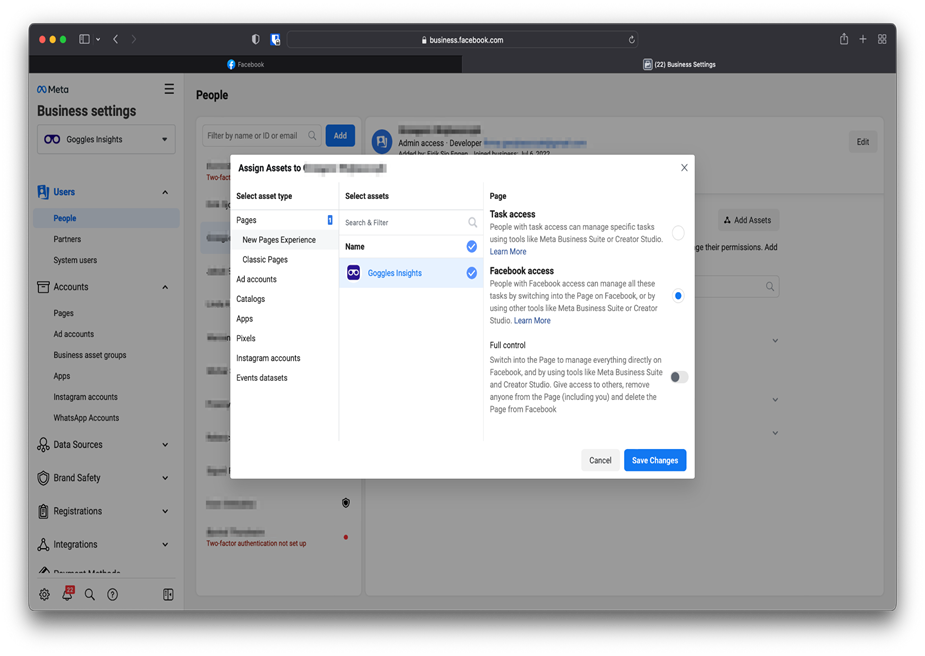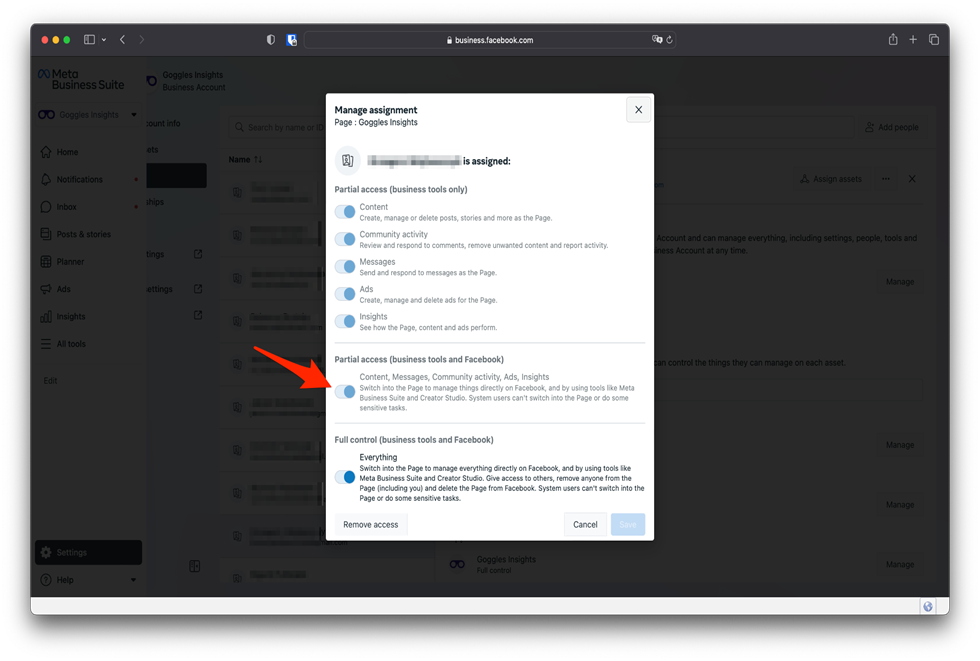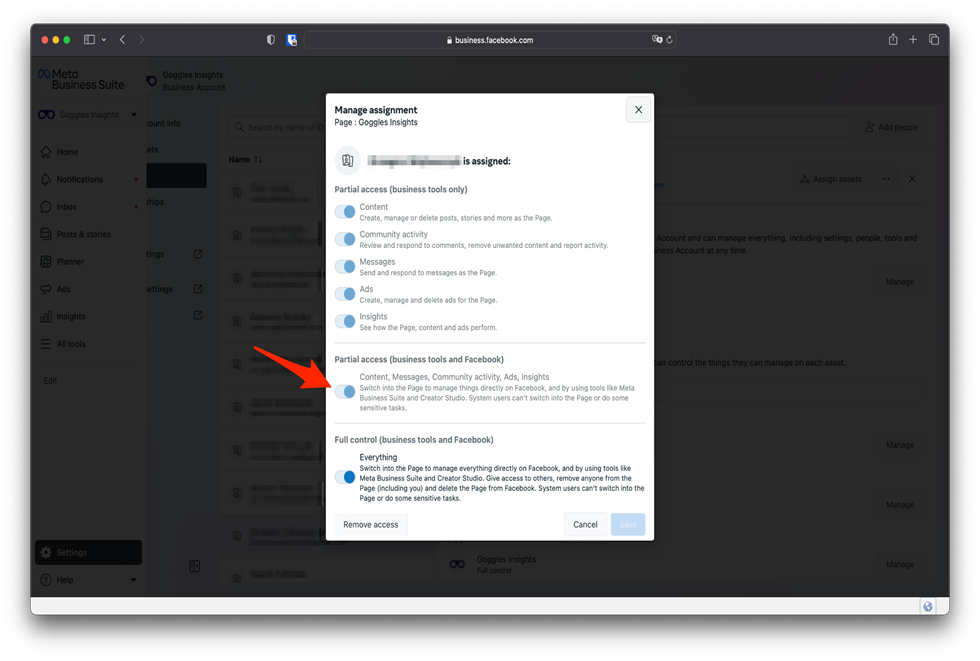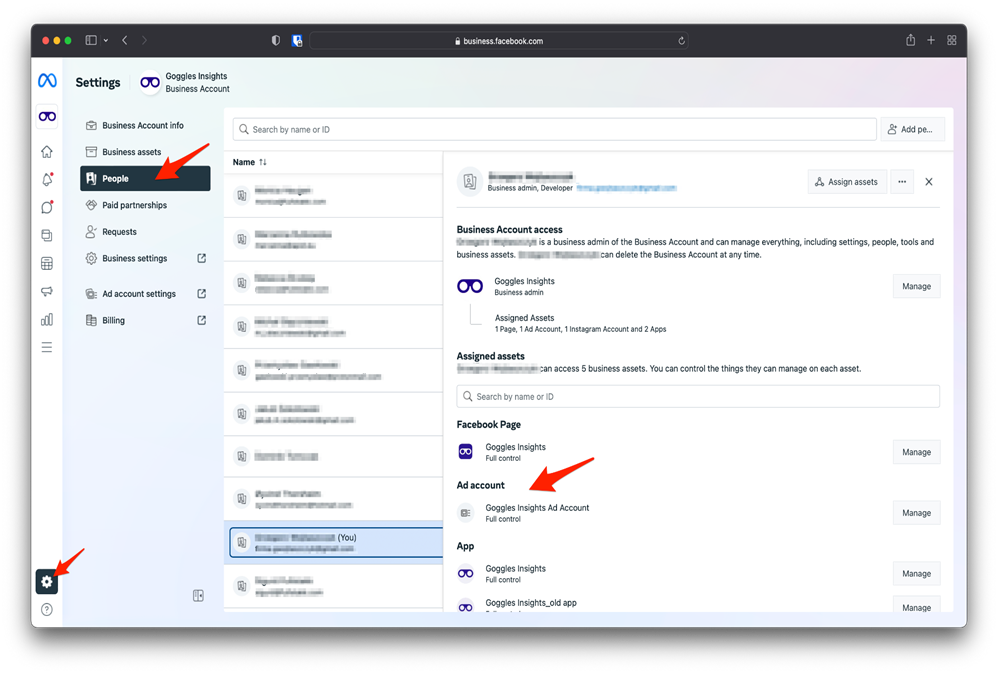- for Facebook
What do you need to do to make your page visible in Goggles Insights?
| Step 1: | Go to facebook.com and log-in to YOUR personal account before you connect your Business Page. |
| Step 2: | Go to “Pages”.
|
| Step 3: | Check if the page you want to manage through Goggles Insights is on the list.
|
There are two ways to make one of your colleagues an administrator:
Through Page settings:
| Step 1: | Click on “Manage”.
|
| Step 2: | Go to “Page Access”.
|
| Step 3: | Click “Add new” at one of the options.
|
Through Meta Business Suite:
| Step 1: | Go to “Settings.
|
| Step 2: | Check if user has a role assigned.
|
| Step 3: | Go to “Business settings”.
|
| Step 4: | Go to “People”.
|
| Step 5: | Choose person you want to add an access to the page. |
| Step 6: | Click “Add assets”. |
| Step 7: | Choose page and type of access you want to give.
|
| Step 8: | To see correct analysis your user has to have at least “Partial access” to the page.
|
What do you need to do to see KPIs for sponsored content?
| Step 1: | Make sure one of your team members who’s using Goggles Insights is assigned to an Ad account. |
| Step 2: | Go to business.facebook.com -> Settings -> People.
|
| Step 3: | If you or other colleagues using GI have access to an Ad account you are good to go.
|
Which business roles are supported?
Both Business admin and Employee roles are supported.